This Tech Tip demonstrates how to connect a computer to the NEC SL2100 or NEC SL1100 phone system, in order to make programming changes. We’ll cover both PCPro and WebPro examples.
Connecting to PCPro
1. Connect your computer and the phone system to the same network
2. Power on the phone system
3. Download the NEC SL2100 PCPro Software or Download the NEC SL1100 PCPro Software and install it on your computer
4. Open PCPro and click the connect button

NEC SL2100 PCPro Login Credentials:
IP address: SL2100
User Name: tech
Password: 12345678
NEC SL1100 PCPro Login Credentials:
IP address: SL1100
User Name: sltech
Password: 12345678
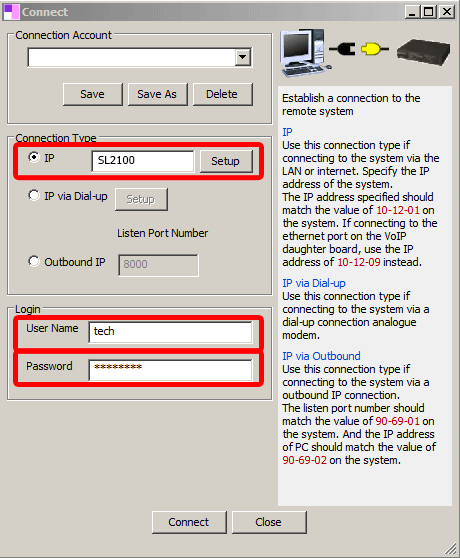
5. Click the Connect button
Note: if the connection fails, you may need to repeat step 4, but enter the actual IP Address of the phone system.
Download the Current Programming
1. Once connected to the system, click the download button at the top left
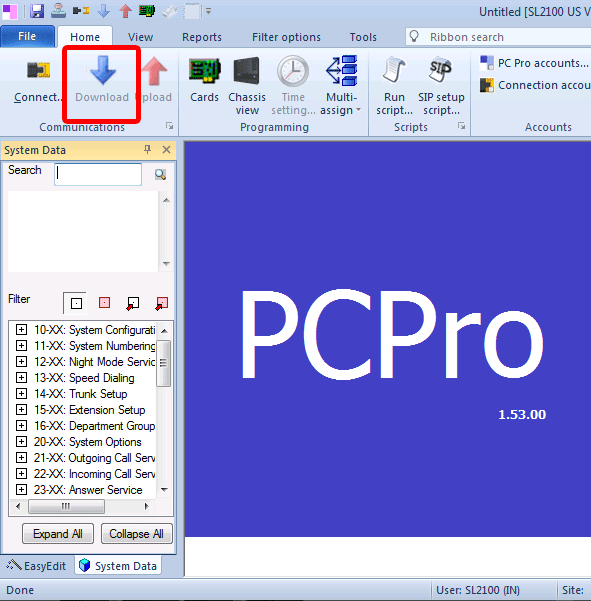
2. In the “Download” window, click the Start button
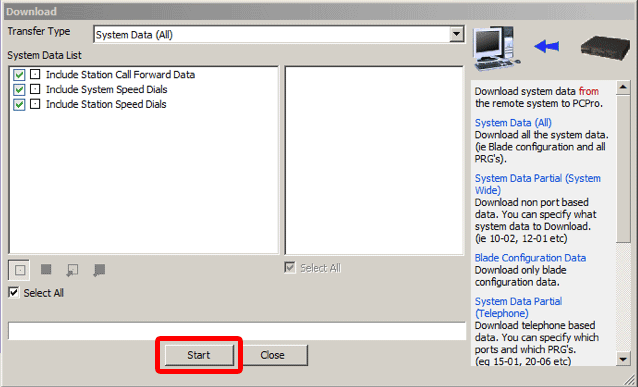
3. When the download is completed, click the Close button
4. Click the System Data tab to access the programming blocks
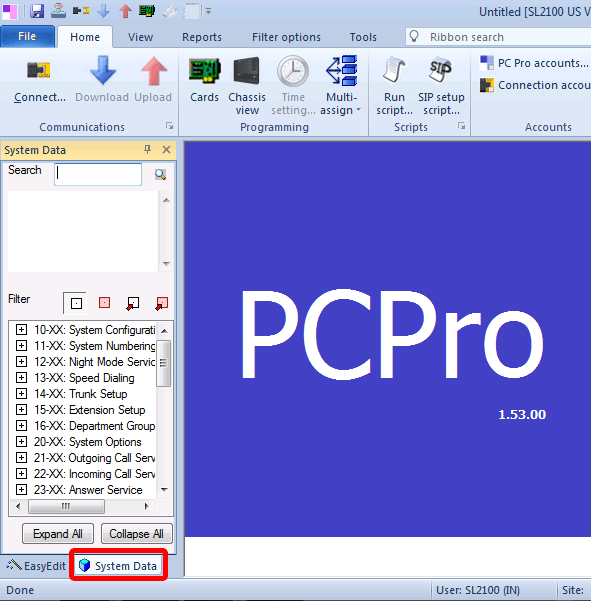
Connecting to WebPro
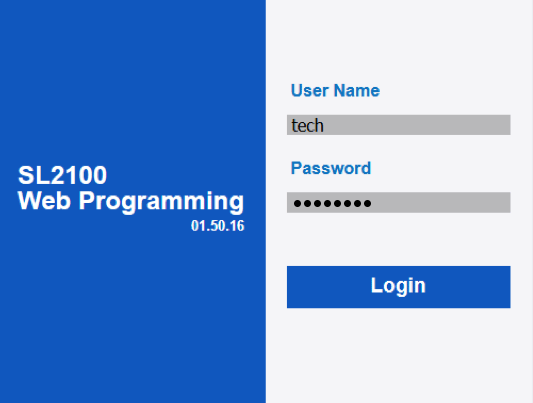
1. Open a web browser and type the phone system’s IP Address in to the URL Address bar
Example: sl2100, sl1100, or http://192.168.0.10
Learn how to obtain your NEC SL2100 or SL1100’s IP Address
NEC SL2100 WebPro Admin Login Credentials:
User Name: tech
Password: 12345678
NEC SL1100 WebPro Admin Login Credentials:
User Name: sltech
Password: 12345678
NEC SL2100 & SL1100 WebPro User Login Credentials:
Used for uploading on-hold messages, auto-attendant, and voicemail greetings
User Name: USER1
Password: 1111