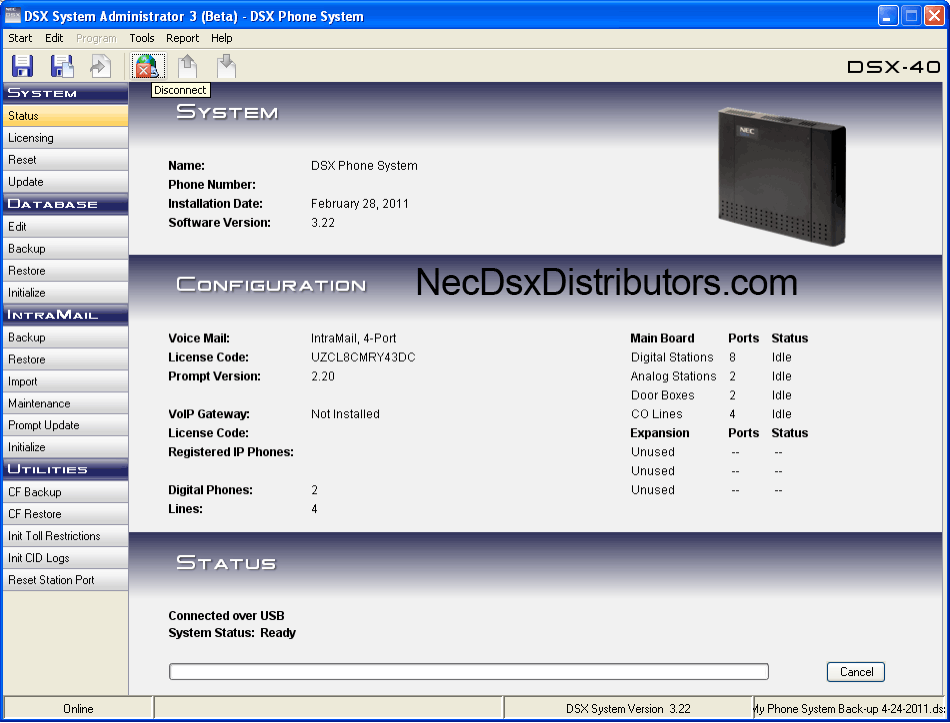This Tech Tip demonstrates how to save your NEC DSX database settings to a PC computer.
Get Connected
This Tech Tip requires access to the phone system using NEC DSX System Administrator Software. To download the latest version of the DSX System Administrator or for instructions on how to connect your computer to the phone system, please read the following: How to Connect to the NEC DSX Phone System for Programming.
Programming Steps
1. Fully connect to your phone system with NEC DSX PC System Administrator and retrieve all program settings.
2. Need to know how to get connected? See our Tech Tip on NEC DSX System Administrator, How to Open, Connect, and Access Programming v3.0 and up.
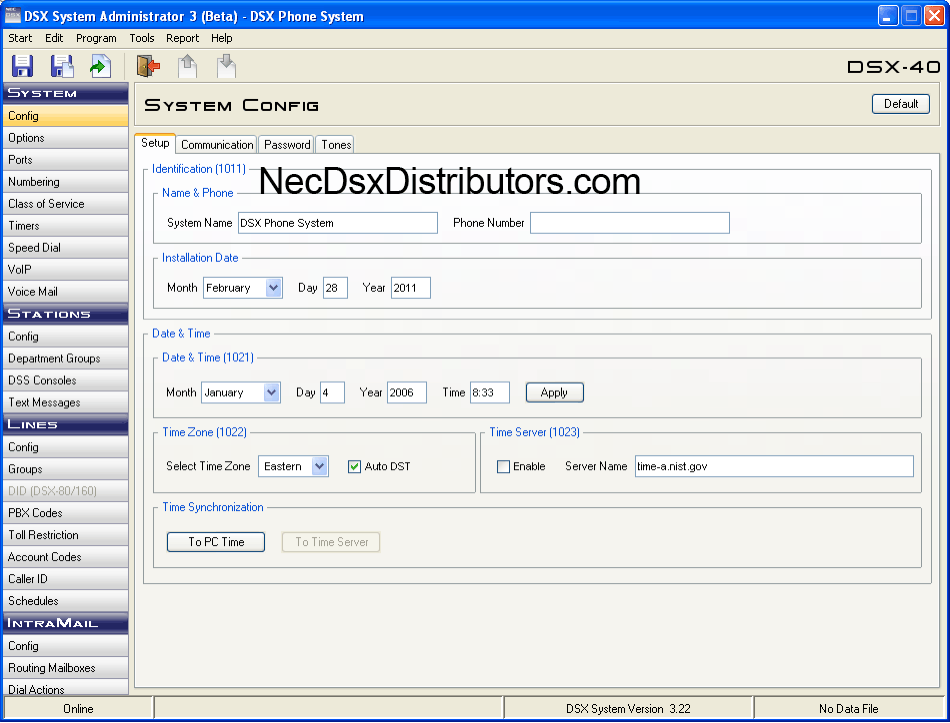
3. Go to Start -> File -> Save-As
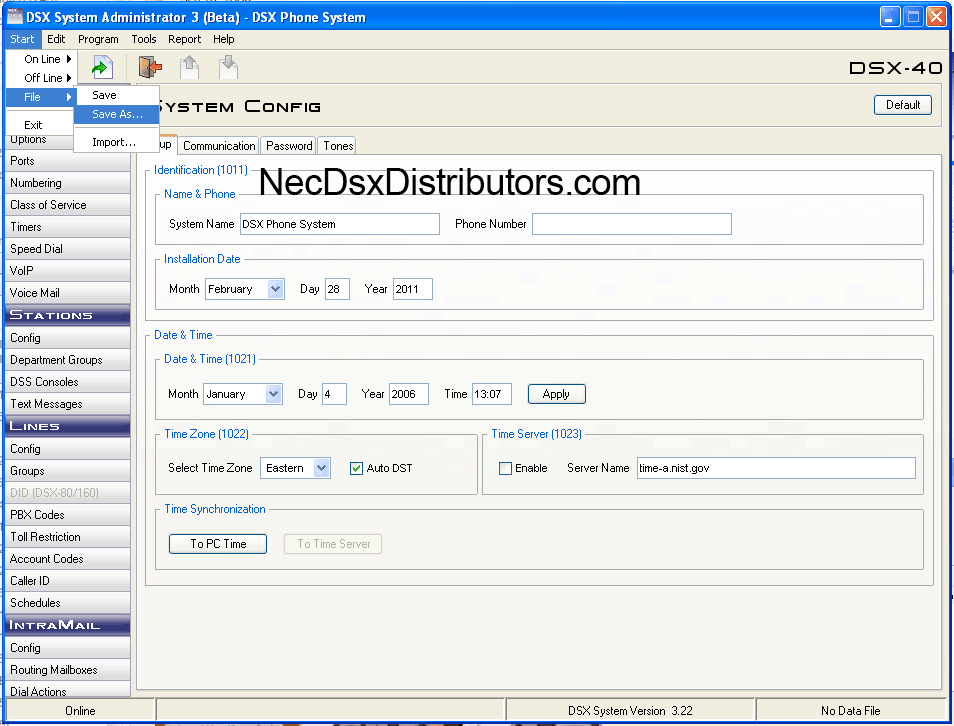
4. This opens a save window.
5. We suggest saving to your desktop:
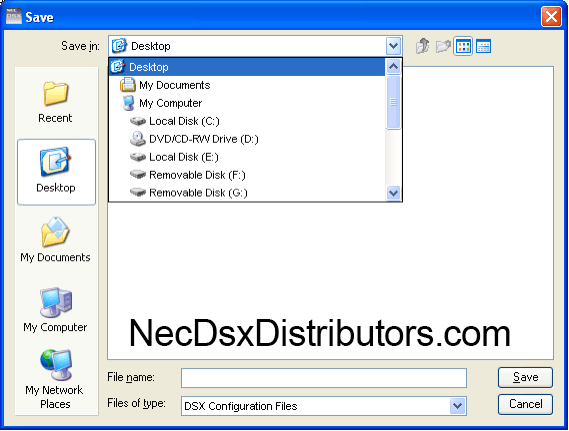
6. Now type a file name. We suggest including the current date in the backup file name, this way if a mistake is made you can easily locate the last back-up to fix it. We also suggest backing up every time you make even the smallest of changes.
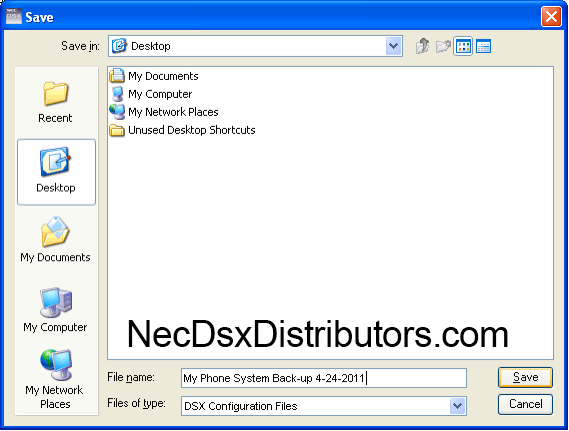
7. Click the Save Button.
Important WAIT until you see the file name come up in the bottom right hand corner (see picture below) this takes 4-8 minutes depending on the size of the file be patient.
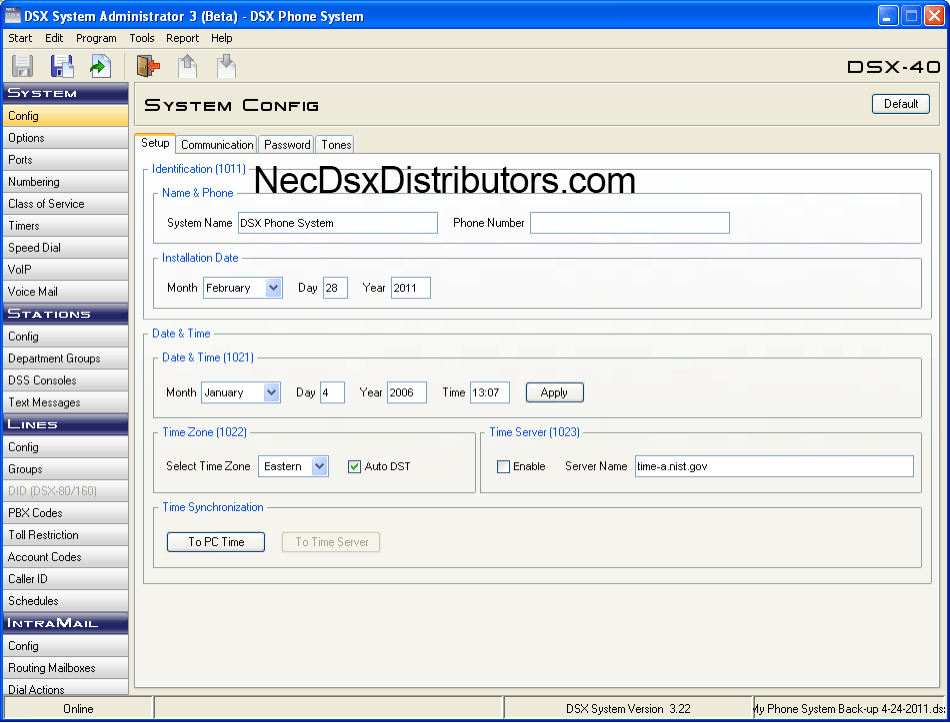
8. Congratulations your phone system is now backed up.
9. To exit the admin tool, click on the Brown Door with the Red Arrow Icon once, as shown below:
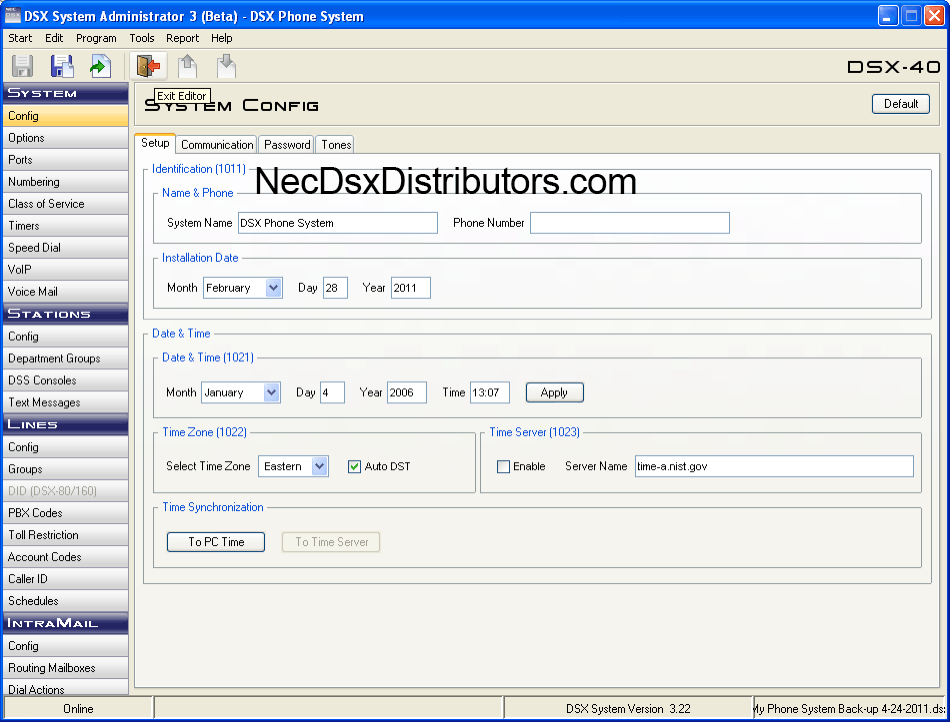
10. This will bring you back to the System, Configuration, Status page.
11. Now click the World with Red X Icon once, as shown below