This Tech Tip demonstrates how to connect a computer to the NEC DSX phone system, using the DSX System Administrator Software, in order to make programming changes.
Example Overview
- How to Install NEC DSX PC System Administrator software
- How to connect from your PC to the DSX control unit (USB)
- How to open NEC DSX PC System Administrator
- How to enter password
- Connection error issues, i.e. password and driver issues
- How to access the programming area from status page
- How to download all your system current setting
- How to send program changes
Minimum Requirements
- Operating System: 32-bit and 64-bit versions of Windows XP Pro, Vista, Windows 7
- Video resolution: 1024×768 or higher
- Processor speed: 1 GHz or higher
- RAM: 256 MBytes or greater
Getting Connected
NOTE: DO NOT connect your PC to the DSX system
1. Download the NEC DSX System Administrator Software for free from our website
2. Double-click the installer (i.e. DSXSysAdminSetup_Vxx.xx.xx.exe) extracted to your desktop and follow the installation instructions.
3. Now Connect from your PC to the DSX control unit (USB)

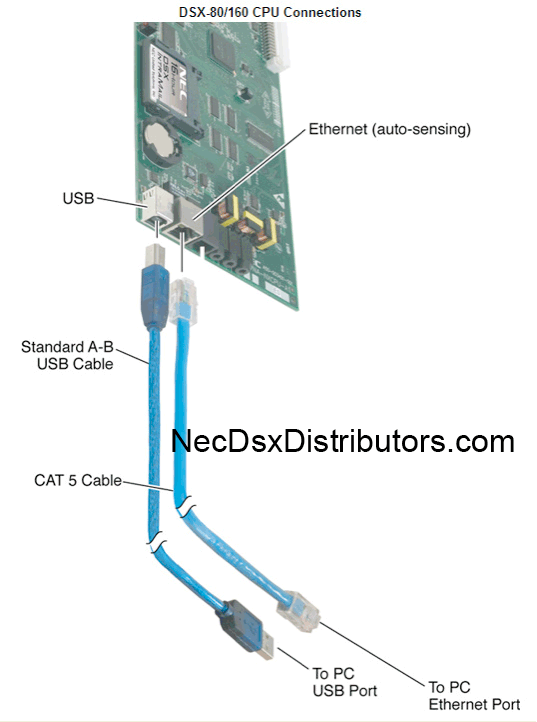
How to Start the NEC DSX System Administrator (PC program tool) Software
1. From your Windows desktop, click: Start > All Programs > NEC > DSX > DSX System Administrator
2. From the left hand navigation click [New Connection]
3. Select USB
4. Enter Password 632379
5. Click Remember after Connect
6. Click [Connect] button (in bottom right)
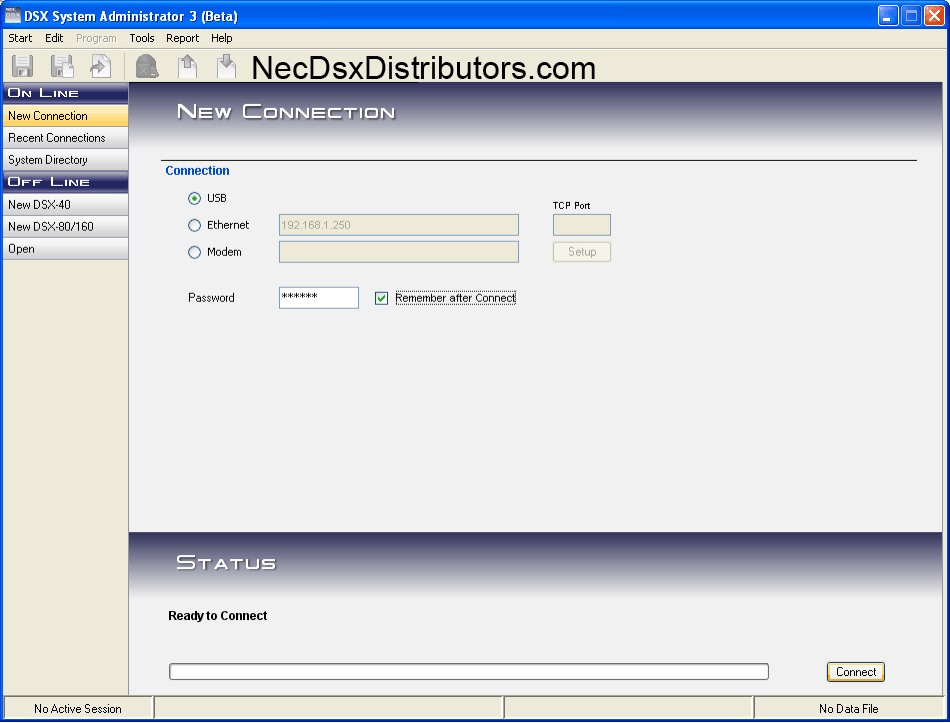
7. You’ll now see the System, Configuration, Status page
8. The Status should say “Connected over USB” and “System Status: Ready” (if it does not, then you are not connected)
Programming
1. In the left hand navigation, click on “Edit” Under the Database header
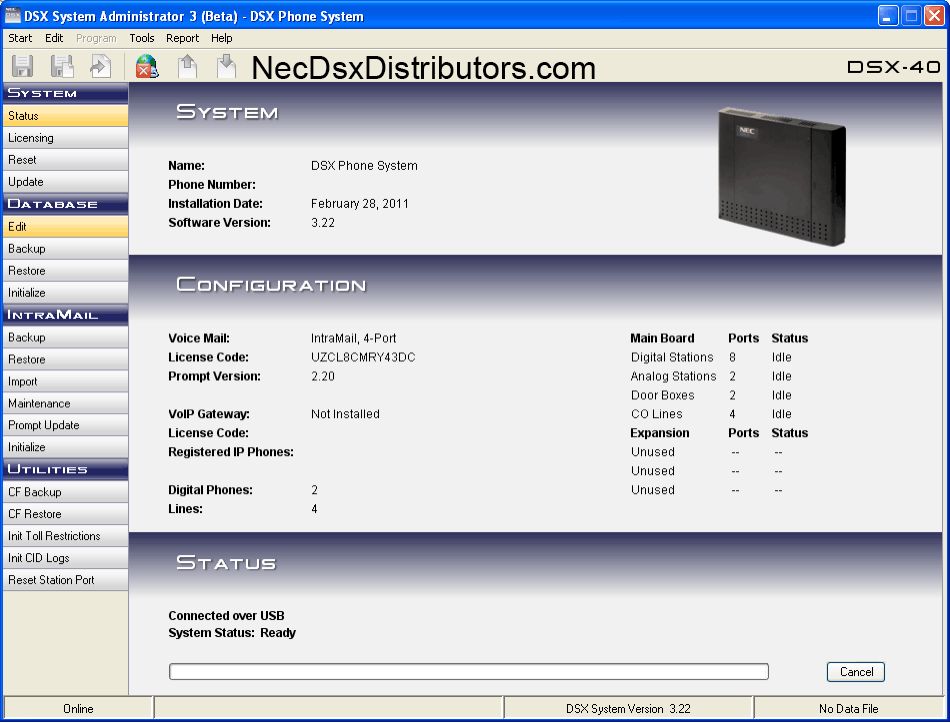
2. You’ll be directed to the System Config page
3. Click on the Green Arrow pointing down (Retrieve) Icon
This will download your DSX phone system’s current programming
Congratulations you’re now ready to make your program changes