This Tech Tip will demonstrate how to set up automatic software (firmware) updates on the NEC SL2100 Phone System.
Get Connected
This Tech Tip requires access to the phone system using NEC PCPro Programming Software. To download the latest version of PCPro or for instructions on how to connect your computer to the phone system, please read the following: How to Connect to the NEC SL2100 or SL1100 Phone System for Programming.
WebPro Programming Steps
Note: The system must have an internet connection for automatic updates to function.
Important! We strongly suggest backing up your phone system before completing the steps below.
1. Go to the Home page of WebPro
2. On the left sidebar, click the “Software Update” link
3. Click the “Enable” checkbox
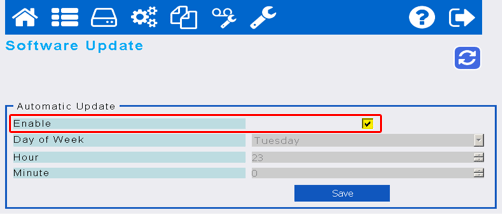
4. Choose a day and time that the system can automatically update without impacting system usage, because the system will reboot after the update is completed
5. Click the “Save” button
At the specified day and time, the system will connect to the NEC server and look for updated software.