This Tech Tip is for companies with high call volume that need to line up callers in a queue for longer than 20 seconds. We will show you how to use 3 department UCD groups for ringing, 3 routing mailboxes for hold message mailboxes, and 1 ring group mailbox to take messages.
Get Connected
This Tech Tip requires access to the phone system using NEC DSX System Administrator Software. To download the latest version of the DSX System Administrator or for instructions on how to connect your computer to the phone system, please read the following: How to Connect to the NEC DSX Phone System for Programming.
Features
- Length of hold time is adjustable
- Gives caller periodic call progress updates
- Callers can opt out and leave a call back number
- Callers can eventually leave a message if no one picks up based adjustable hold time
Requirements
- Requires DSX system software version 3.0 or higher
- Latest version of the DSX system administrator version 3.15 or higher
- Requires a 4 Port or higher IntraMail or IntraMail PRO voice mail card
- Requires 5 feature keys for each Call Center phone
- This application assumes you have an auto attendant application running, or someone is transferring callers to the Call Center
Programming Steps
NOTE: Section 1 and 2 only apply if you have a full time auto attendant sending callers to the Call Center Queue.
If an employee is answering calls and then transferring callers to the Call Center, skip to Section 3: “Intramail -> Routing Mailboxes”.
1. Go to the Lines -> Config Page
– Make sure you’re on Line 1 and Ext 101. You will need to repeat these steps for each phone line you have.
- Click on the Options Tab
- Go to the Call Routing [3112] / Options Menu
Schedule: 1
IntraMail Default Mailbox: 801
(Your page should look the screenshot below)
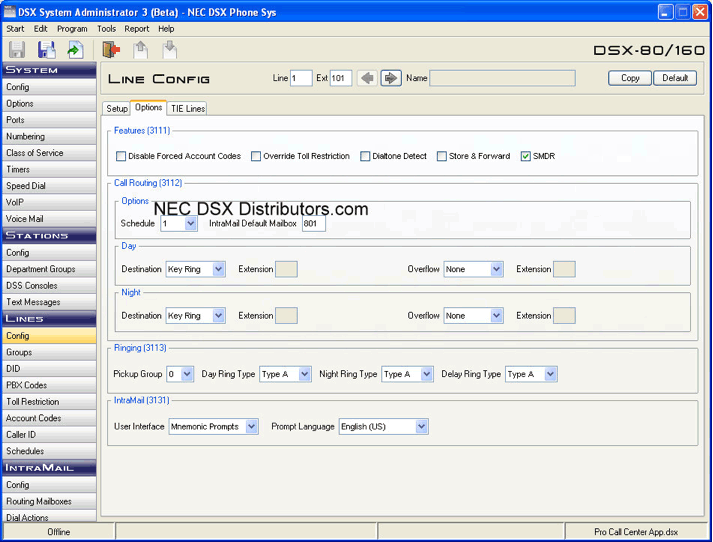
2. Go to the Lines -> Schedules Page
- Click on the Schedule 1 Tab
- Go to the Schedule [3801] Menu
- Set up a Day Schedule by doing the following:
– Highlight Entry 1, then Double Click or Click the New Button
– Name: Day 801
– Activation: Auto
– Type: Days
– Select All Weekdays or select your individual days
– Set Start and End Times
– Destination: IntraMail
– Mailbox: 801
– Save

- Set up a Night Schedule by doing the following:
– Highlight Entry 2, then Double Click or Click the New Button
– Name: Night 802
– Activation: Auto
– Type: Always
– Destination: IntraMail
– Mailbox: 802
– Save

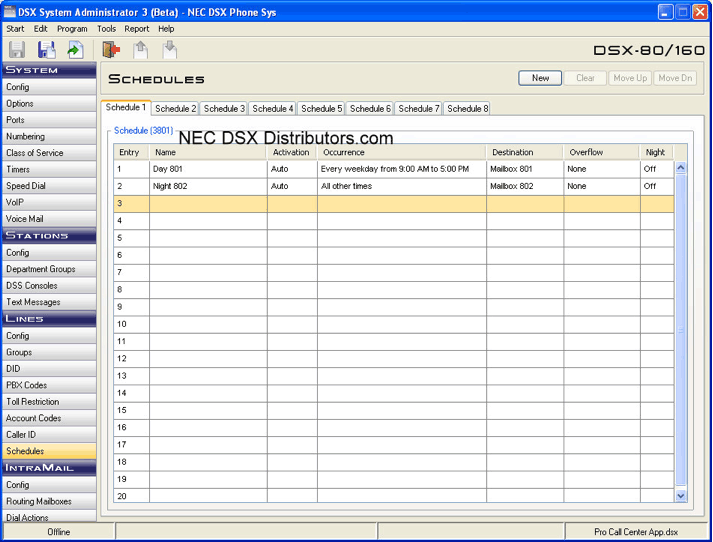
3. Go to the Intramail -> Routing Mailboxes Page
Set up the Day Greeting Application (Full Time Auto Attendant)
- – At the top of the page set:
– Routing Mailbox: 1
– Ext: 801 - Routing Mailbox Tab / Setup [4221]
– Mailbox Type: Routing
– Name: Day 801 - Routing Mailbox Tab / Options [4222]
– Dial Action Table: 1
– Dialing Timeout: 2
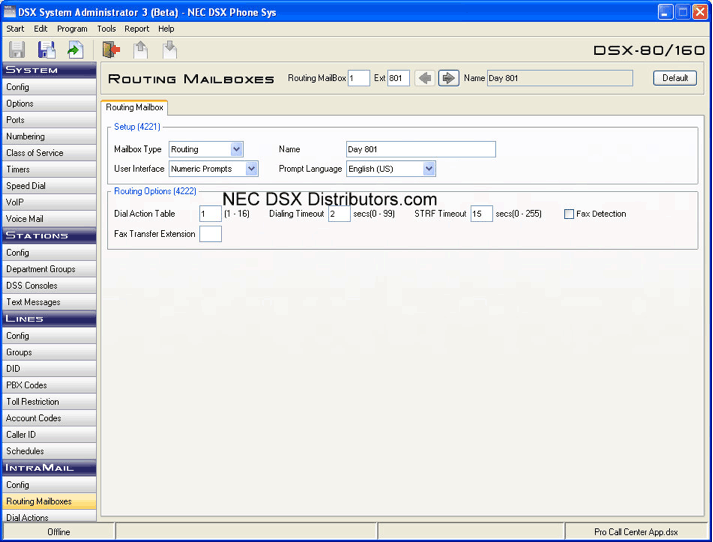
Set up the Night Greeting Application (Full Time Auto Attendant)
- At the top of the page set:
– Routing Mailbox: 2
– Ext: 802 - Routing Mailbox Tab / Setup [4221]
– Mailbox Type: Routing
– Name: Day 802 - Routing Mailbox Tab / Options [4222]
– Dial Action Table: 2
– Dialing Timeout: 2
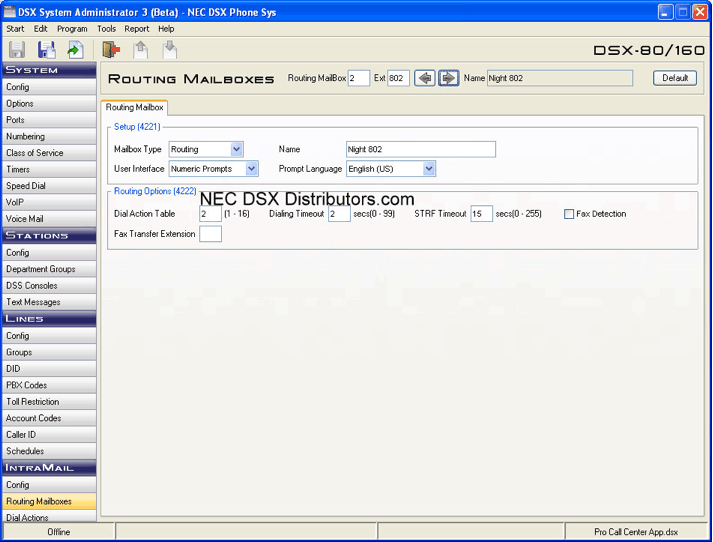
Set up the Call Hold Queue 1 – Message 811
- At the top of the page set:
– Routing Mailbox: 11
– Ext: 811 - Routing Mailbox Tab / Setup [4221]
– Mailbox Type: Routing
– Name: Call Q 811>611>612 - Routing Mailbox Tab / Options [4222]
– Dial Action Table: 11
– Dialing Timeout: 1
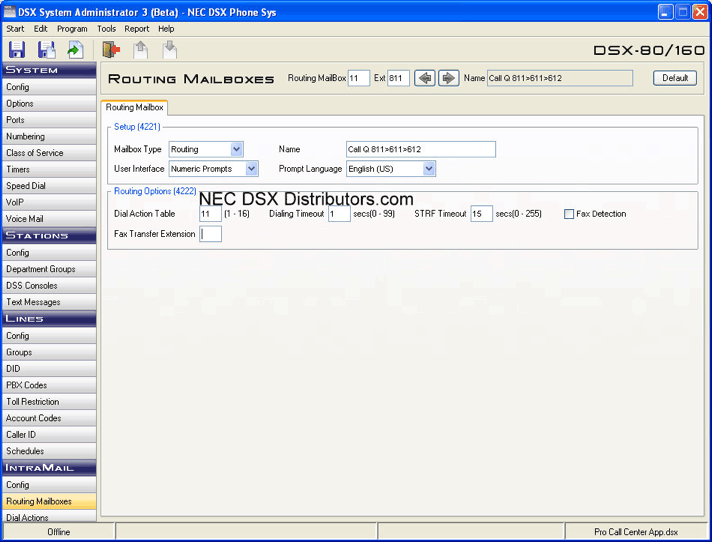
Set up the Call Hold Queue 2 – Message 812
- At the top of the page set:
– Routing Mailbox: 12
– Ext: 812 - Routing Mailbox Tab / Setup [4221]
– Mailbox Type: Routing
– Name: Call Q 812>612>613 - Routing Mailbox Tab / Options [4222]
– Dial Action Table: 12
– Dialing Timeout: 1
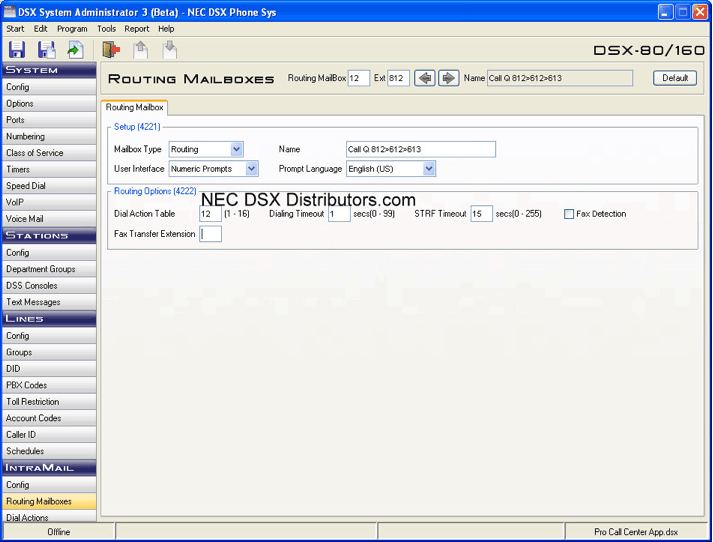
Set up the Call Hold Queue 3 – Message 813
- At the top of the page set:
– Routing Mailbox: 13
– Ext: 813 - Routing Mailbox Tab / Setup [4221]
– Mailbox Type: Routing
– Name: Call Q 813>613>614 - Routing Mailbox Tab / Options [4222]
– Dial Action Table: 13
– Dialing Timeout: 1
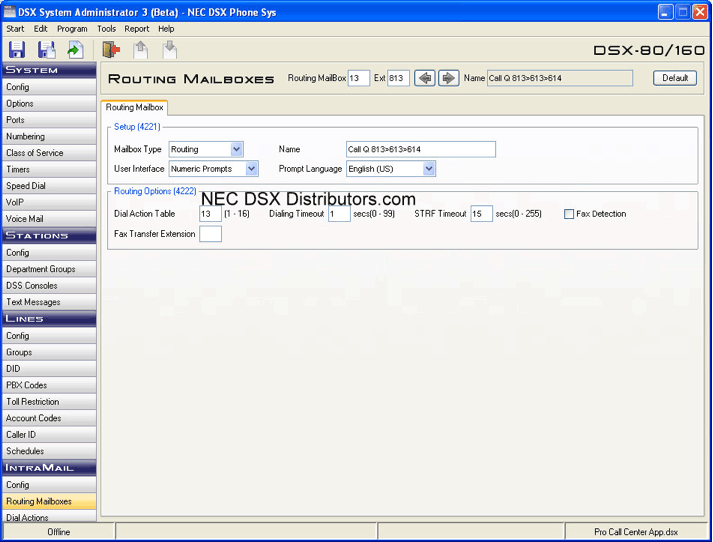
4. Go to the Intramail -> Dial Actions Page
Set up the Day Dial Actions Application (Press 1 to Ring Your Call Center)
- At the top of the page set:
– Dial Action Table: 1 - Dial Action Table Tab / Digit Assignment [4231]
– Set Digit 1 to the following:
– Action: UTRF
– Routing: 611 - All other digits depend on your application
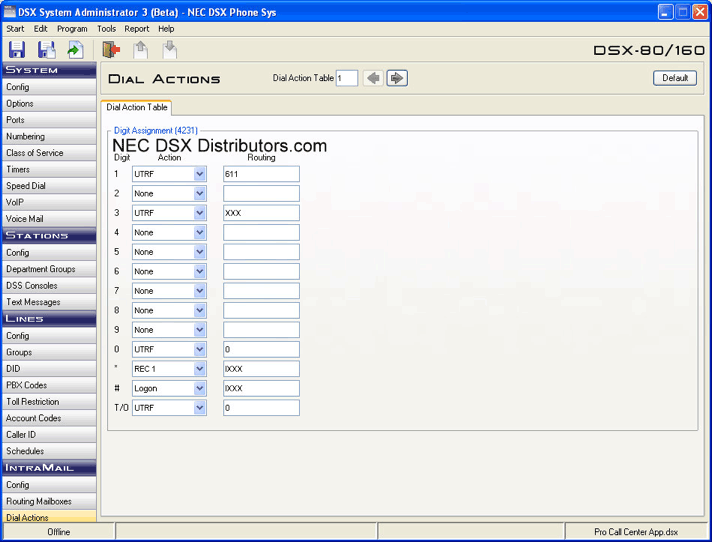
Set up the Night Dial Actions Application (Press 1 to Leave a Message for Your Call Center)
- At the top of the page set:
– Dial Action Table: 2 - Dial Action Table Tab / Digit Assignment [4231]
– Set Digit 1 to the following:
– Action: REC 2
– Routing: 614 - All other digits depend on your application

Set up the Call Center Dial Actions Application (Please Continue to Hold or Press 1 to Leave a Message for the Call Center)
- At the top of the page set:
– Dial Action Table: 11 - Dial Action Table Tab / Digit Assignment [4231]
– Digit 1 Action [REC 1] > Routing [614]
– Digit 2 Action [GOTO] > Routing [811]
– Digit 3 Action [GOTO] > Routing [811]
– Digit 4 Action [GOTO] > Routing [811]
– Digit 5 Action [GOTO] > Routing [811]
– Digit 6 Action [GOTO] > Routing [811]
– Digit 7 Action [GOTO] > Routing [811]
– Digit 8 Action [GOTO] > Routing [811]
– Digit 9 Action [GOTO] > Routing [811]
– Digit 0 Action [GOTO] > Routing [811]
– Digit * Action [GOTO] > Routing [811]
– Digit # Action [GOTO] > Routing [811]
– Digit T/O Action [UTRF] > Routing [612]
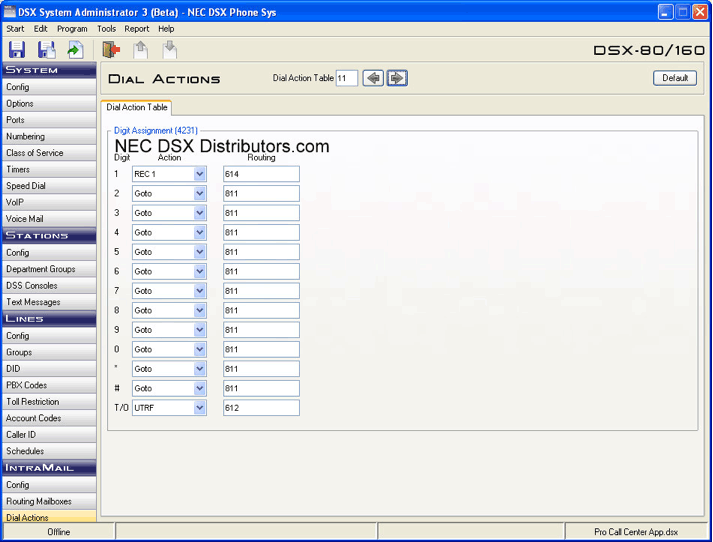
Set up the Call Center Dial Actions Application (Please Continue to Hold or Press 1 to Leave a Message for the Call Center)
- At the top of the page set:
– Dial Action Table: 12 - Dial Action Table Tab / Digit Assignment [4231]
– Digit 1 Action [REC 1] > Routing [614]
– Digit 2 Action [GOTO] > Routing [812]
– Digit 3 Action [GOTO] > Routing [812]
– Digit 4 Action [GOTO] > Routing [812]
– Digit 5 Action [GOTO] > Routing [812]
– Digit 6 Action [GOTO] > Routing [812]
– Digit 7 Action [GOTO] > Routing [812]
– Digit 8 Action [GOTO] > Routing [812]
– Digit 9 Action [GOTO] > Routing [812]
– Digit 0 Action [GOTO] > Routing [812]
– Digit * Action [GOTO] > Routing [812]
– Digit # Action [GOTO] > Routing [812]
– Digit T/O Action [UTRF] > Routing [613]
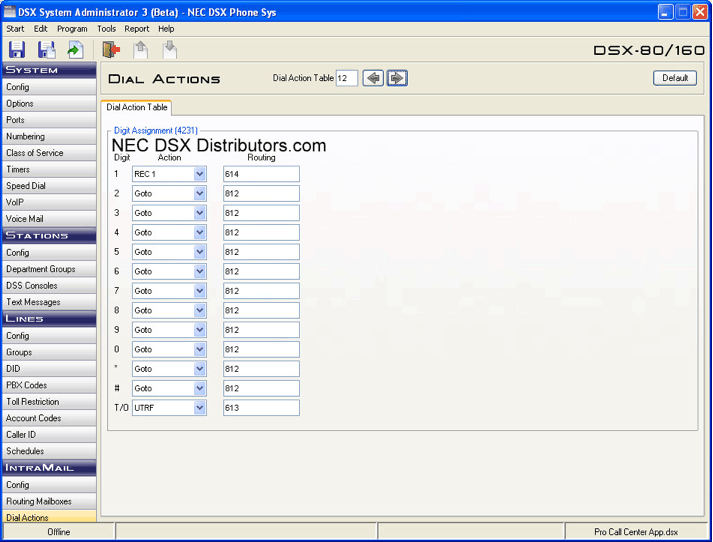
Set up the Call Center Dial Actions Application (Please Continue to Hold or Press 1 to Leave a Message for the Call Center)
- At the top of the page set:
– Dial Action Table: 13 - Dial Action Table Tab / Digit Assignment [4231]
– Digit 1 Action [REC 1] > Routing [614]
– Digit 2 Action [GOTO] > Routing [813]
– Digit 3 Action [GOTO] > Routing [813]
– Digit 4 Action [GOTO] > Routing [813]
– Digit 5 Action [GOTO] > Routing [813]
– Digit 6 Action [GOTO] > Routing [813]
– Digit 7 Action [GOTO] > Routing [813]
– Digit 8 Action [GOTO] > Routing [813]
– Digit 9 Action [GOTO] > Routing [813]
– Digit 0 Action [GOTO] > Routing [813]
– Digit * Action [GOTO] > Routing [813]
– Digit # Action [GOTO] > Routing [813]
– Digit T/O Action [UTRF] > Routing [614]
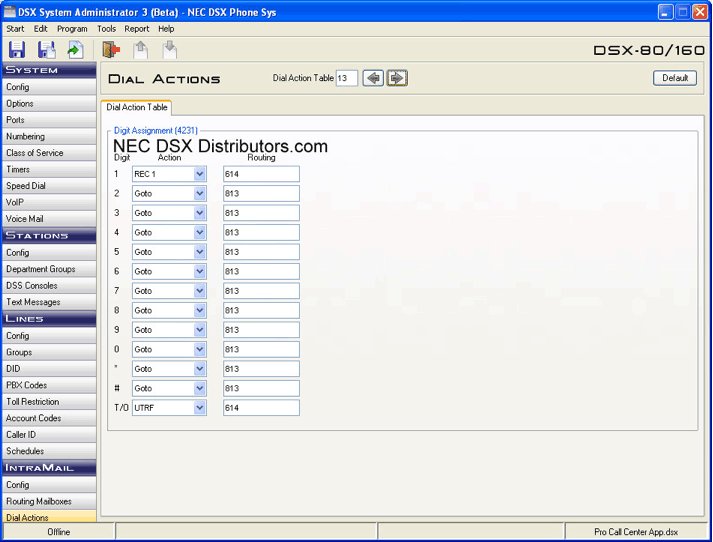
5. Go to the Stations -> Department Groups Page
Set up the Department Group Application (First Ring to Call Center)
- At the top of the page set:
– Group: 11
– Ext: 611
- Setup Tab / Identification [2301]
– Name: Call Q1 611
– Group Type: UCD
- Setup Tab / Options [2302]
– Overflow Destination: 700
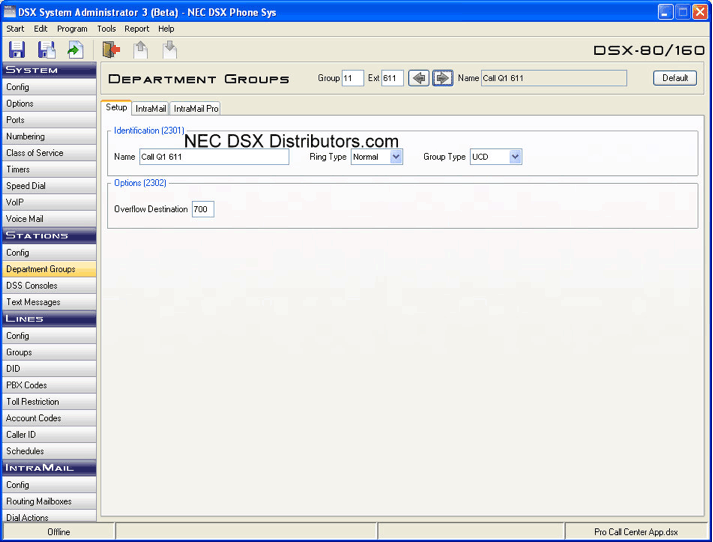
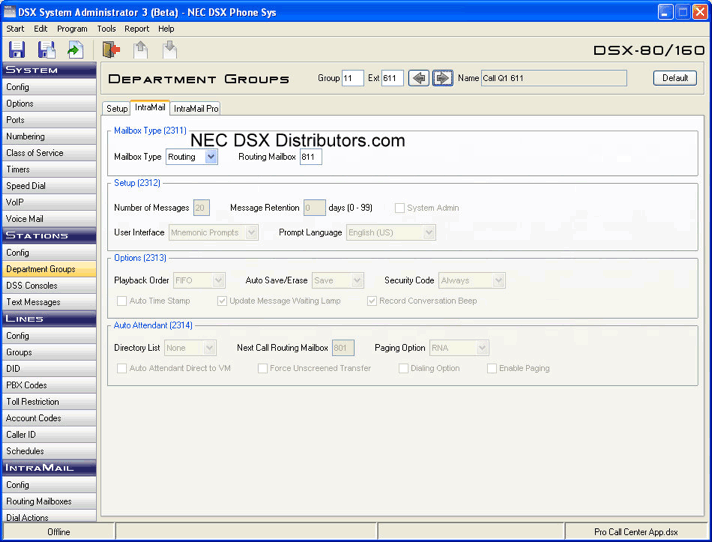
Set up the Department Group Application (Second Ring to Call Center) [The Amount of rings is adjustable]
- At the top of the page set:
– Group: 12
– Ext: 612
- Setup Tab / Identification [2301]
– Name: Call Q2 612
– Group Type: UCD
- Setup Tab / Options [2302]
– Overflow Destination: 700
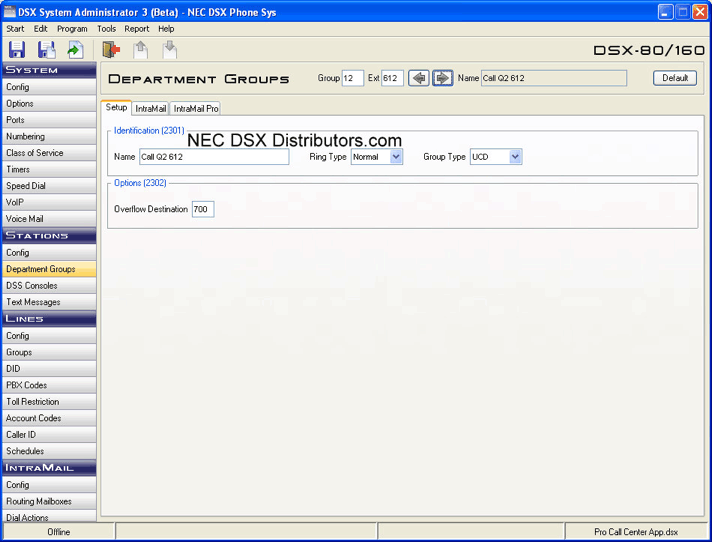
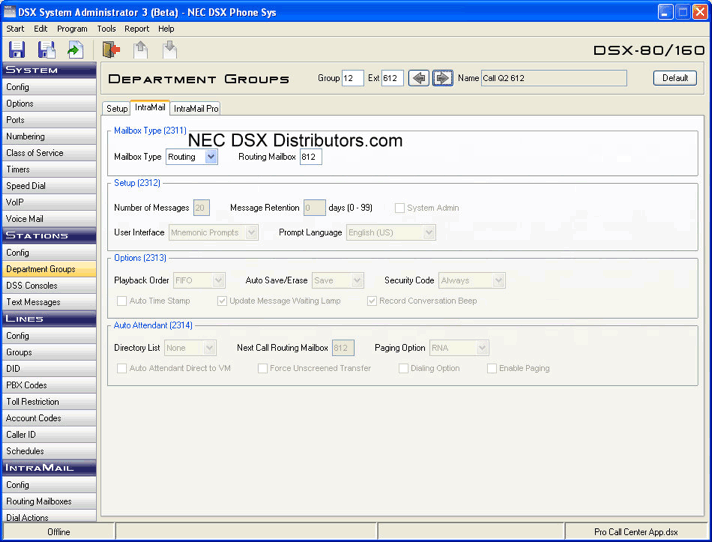
Set up the Department Group Application (Third Ring to Call Center) [The Amount of rings is adjustable]
- At the top of the page set:
– Group: 13
– Ext: 613
- Setup Tab / Identification [2301]
– Name: Call Q3 613
– Group Type: UCD
- Setup Tab / Options [2302]
– Overflow Destination: 700
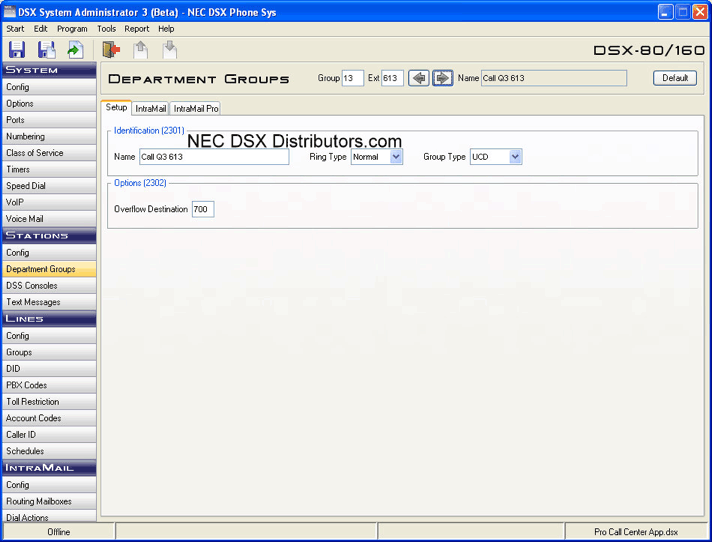
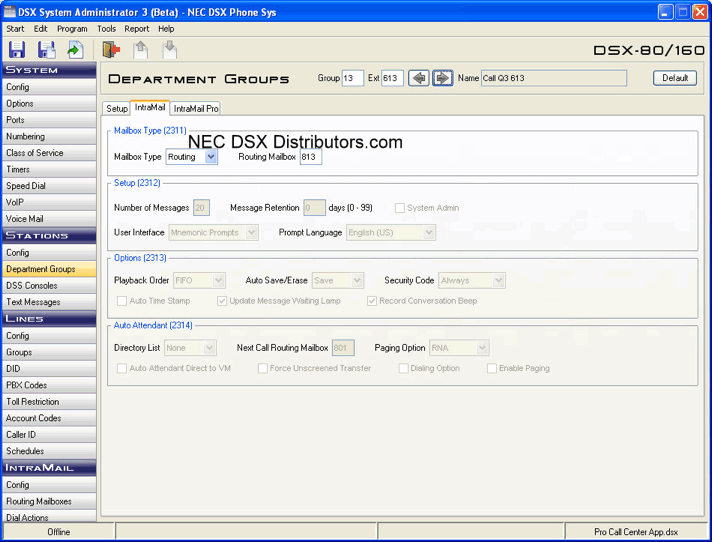
Set up the Department Group Application (Fourth Ring to Call Center) [Five Rings Only]
- At the top of the page set:
– Group: 14
– Ext: 614
- Setup Tab / Identification [2301]
– Name: Call Q4 Mesg 614
– Group Type: Ring
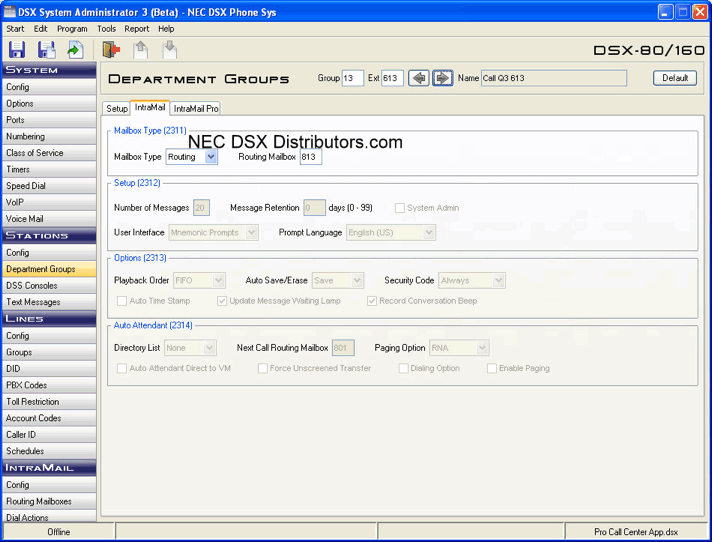
- IntraMail Tab / Mailbox Type [2311]
– Mailbox Type: Personal
- IntraMail Tab / Setup [2312]
– Number of Messages: 99
- IntraMail Tab / Options [2313]
– Auto Time Stamp: Checked

6. Go to the Stations -> Config Page
Set up the Call Center Station(s) Application (Feature Keys)
- At the top of the page set:
– Ext: 3XX (you pick your Call Center Station Numbers)
- Feature Keys Tab / Assignment [2121]
– Function Type: Call Coverage, Immediate Ring
– Extension: 611
– Click once on Key/Button 8 to set it to CCK-Ring 611
– Click once on Key/Button 9 to set it to CCK-Ring 612
– Click once on Key/Button 10 to set it to CCK-Ring 613
– Click once on Key/Button 11 to set it to CCK-Ring 614
– Function Type: Message Center
– Extension: 614
– Click once on Key/Button 12 to set it to Msg Ctr 614
– Repeat this for as many Stations as you need in your Call Center
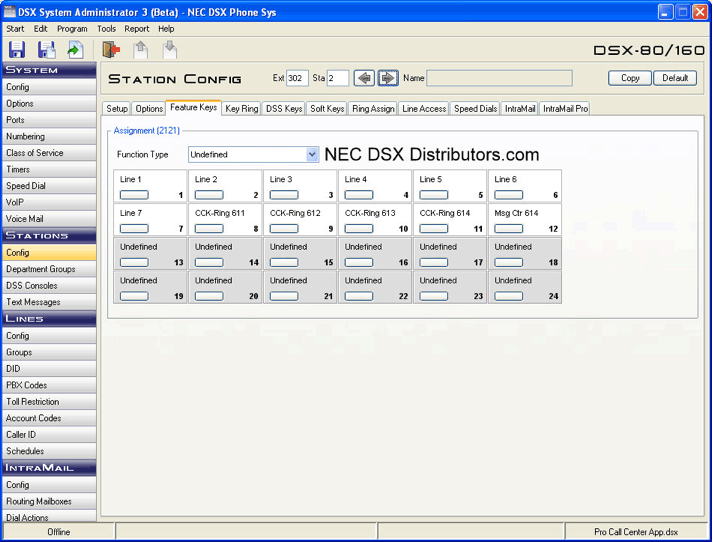
7. Go to the System -> Timers Page
Set up the Timing on UCD Groups 611, 612 and 613 Between Hold Messages
- Features Tab / Incoming [1601]
– UCD No Answer: 60 (This is the Amount of Seconds the Call Center Stations will Ring)
Set up the Timing on the Last Ring Group 614 Before Taking a Message in 614
- Features Tab / Recall [1603]
– Transfer Recall: 20 (This is the Amount of Seconds the Call Center Stations will Ring)

Important: This is a global timer, it is the time all callers wait before forward/transferring into each station’s personal mailbox. Changing this will change all stations.
How it works on a transfer from an Auto Attendant:
- Callers that get picked up by your Auto Attendant will hear your main greeting, and then they are prompted to press 1 for the Call Center.
How it works when someone transfers a caller directly to the Call Center:
- An employee tells the caller they will transfer them to the Call Center.
- They press the [Transfer] key on their phone, then dial (611) or a Hotline (611) key then hang up or press a release key.
- The caller is put on hold and listens to your hold music or informational promotion on hold messaging.
- The call rings the first Call Coverage Key (611) on each Call Center Station.
- The Call Center Representative can press that first Call Coverage Key (611) to answer the call.
- If the caller is not picked up, the “UCD No Answer” timer runs out and the caller is picked up and played the first Call Q message in Routing mailbox (811).
- In Routing mailbox (811) they are given the option to press 1 to leave a message (in Ring Group mailbox 614) or simply remain on the line for the next available representative.
- Again the caller is put on hold and listens to your hold music or informational promotion on hold messaging.
- Now the call rings the second Call Coverage Key (612) on each Call Center Station.
- The Call Center Representative can press that second Call Coverage Key (612) to answer the call.
- If the caller is not picked up, the “UCD No Answer” timer runs out and the caller is picked up and played the second Call Q message in Routing mailbox (812).
- In Routing mailbox (812) they are given the option to press 1 to leave a message (in Ring Group mailbox 614) or simply remain on the line for the next available representative.
- Again the caller is put on hold and listens to your hold music or informational promotion on hold messaging.
- Now the call rings the third Call Coverage Key (613) on each Call Center Station.
- The Call Center Representative can press that third Call Coverage Key (613) to answer the call.
- If the caller is not picked up, the “UCD No Answer” timer runs out and the caller is picked up and played the third Call Q message in Routing mailbox (813).
- In Routing mailbox (813) they are given the option to press 1 to leave a message (in Ring Group mailbox 614) or simply remain on the line for the next available representative.
- Again the caller is put on hold and listens to your hold music or informational promotion on hold messaging.
- Now the call rings the fourth Call Coverage Key (614) on each Call Center Station.
- The Call Center Representative can press that fourth Call Coverage Key (614) to answer the call.
- If the caller is not picked up, the Transfer Recall timer runs out and the caller at this point is prompted to leave a message (in Ring Group mailbox 614)
- After the caller leaves a message it will light the fifth Message Center Key (614) on each Call Center Station.
- Important Note: When your training Call Center representatives you need to make sure they always pickup the last, or furthest to the right, Call Coverage Key. If they do this, then the callers will be answered in the order they called (true “first in, first out” order).